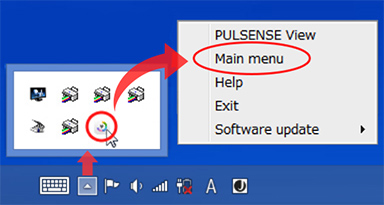FAQ
I cannot enter airplane mode
- You cannot enter airplane mode with it attached to your arm.
Please remove it from your arm and repeatedly tap the top side of the machine's main unit while the LED lamps on both edges are flashing. - Depending on its state when removed from your arm, it may not be possible to enter airplane mode if the device cannot determine that it has been removed.
Please make sure the sensor portion on the back of the device's main unit (emitting green light) has its lights aiming up.
If the LED lamps on both sides are flashing, continue tapping the top side of the device's main unit.
【PS-500】Can the “Calculating” screen be changed?
- The screen can be changed with the B button.
The changed screen will appear first the next time you are calculating.
How do I turn off the PS-500’s backlight?
- Wait five seconds. The backlight will turn off automatically.
Can I change the time format on the PS-500?
- You cannot change the 12H/24H view settings on the device.
Please connect the device to a smartphone or a PC to change settings.
[Smartphone]
Connect the device to your smartphone.
1.Tap Settings (wrench logo) > Configuration
2. Enable “24H view”
* Disable to switch from 24H to 12H view
3. Tap the wrench logo on the top left corner
4. Wait until the “connecting” animation disappears
5. Hit A or B on the device, the new language settings will be applied.
[PC]
1. Launch the WEB app and log in
2. Click Settings (wrench logo) > Configuration > Tense
3. Select the time view you want and hit “Done”
4. Click “Apply” on the bottom of the screen
5. Set the device on the cradle and connect it to the PC
6. After making sure that the WEB app has launched, remove the device and the new settings will be applied.
【PS-500】The LCD display has disappeared.
- In order to save battery life, the display disappears during times of non-use, such as when it is set down on a desk, etc.
The display appears when the machine is moved, such as being carried, etc. - If the battery voltage falls below a certain threshold, the display will disappear and all functions stop in order to prevent loss of battery life.
The display will return when the battery is charged and power is restored.
How to update the firmware
- 【Using a smartphone】
To carry out this process, your device must be paired with your smartphone.
① Tap the spanner icon in the top-left-hand corner of the Pulsense View app on your smartphone.
② Tap "Device settings."
③ Scroll down and tap "Update firmware."
④ Place your device in its charging cradle.
※1:An error is displayed if your device is not in charging mode.
⑤ Tap "Start" to begin the update.
※2:The update takes around 15 minutes. Please do not remove the device from its cradle until the process has finished.
※3:The blue LEDs will light up in order when the update data has finished downloading to the device.
⑥ When the update is complete, the message "The firmware has been updated" will be shown on your smartphone. - 【Using a PC】
You can update the PS-500 from a PC.
To carry out the process, install the PS Uploader software and log in.
① Place your device in its charging cable and connect it to your PC's USB port.
② Right-click the Pulsense View icon in the system tray and click on "Main menu."
※1:The Pulsense View window will be displayed.
③ Click on "Update firmware" in the new window.
※2:Please do not remove the device from its cradle until the process has finished.
※3:The blue LEDs will light up in order when the update data has finished downloading to the device.
④ When the update is complete, the message "The firmware has been updated" will be shown on the screen.
How do I determine the firmware version of my Pulsense device?
- If your device is connected to a smartphone, you can check it in the app.
1. Tap Settings (wrench logo) > Device settings
2. The current Ver. will show up on the bottom of the screen - With the PS-500, you can also see the version on the screen.
1. Tap the watch face twice.
2. Press the B button until you see the System menu, then press the A button.
3. Press the B button until you see Version, then press the A button. The version is displayed.
Can I adjust the strength of the vibration on my Pulsense device?
- No. The vibration strength cannot be changed. However, you can turn it off in the PULSENSE View app or the web portal.
The vibration does not turn on even though my pulse rate during activity has exceeded the zone's lower limit.
- In order for the device to vibrate during exercise, the device must detect that you are “exercising”.
If the device detects a steady acceleration (i.e. arm movement during a walk), it will switch to “exercise” mode and the vibrator will be enabled.
If your arm is not moving (like when you're just staring at the LCD screen), the device will not switch to “exercise” mode and the vibrator will not be enabled.
The vibration does not begin even when my pulse rate falls below the lower limit after exercise
- The vibration is specified to turn on so that you can be aware that you are exercising within the zone.
It turns on in order to encourage raising your exercise intensity when it has fallen below the lower limit during exercise.
However, in the event that you are not exercising and there is no need to raise exercise intensity, and if there is no movement post-exercise such as resting, etc., it will not turn on even if it falls below the lower limit.
Can I change the LEDs’ brightness?
- No. They cannot be changed. However, you can turn them off in the PULSENSE View app. To turn them off, open the app, tap, tap Device settings, tap LED, then tap Off.
Note: To return to the main screen, tap, then select your user name.
The LED does not light up
- Is your LED setting set to “OFF”?
[PS-500]
・Turn the LED setting “ON” from the smartphone app or the device menu screen.
[PS-100]
・Turn the LED setting “ON” from the smartphone app.
・ If your pulse is low, the LED will turn off.
If the LED turns on when you tap the screen, it is functioning correctly.
・ If it doesn't light up when you tap the screen, check and see if the pulse sensor is blinking.
If the pulse sensor is not lit up, it is most likely due to the battery running low. Please charge your device.
・If the LED does not light up after charging the device, please send it to the repair centre.
Nothing happens when I tap it.
- [PS-500]
・The device responds accordingly to the impact on the screen when you tap it. Tap harder than you would on a smartphone.
* It is different from touch panels used on smartphones and other devices.
・Is the device OFF? Press the button to turn the device ON, then tap the screen.
・Is the device out of battery? If you don't see the pulse sensor, please charge the device.
・If the symptom continues after you charge the device, please send it to the repair centre. - [PS-100]
・The device responds accordingly to the impact on the screen when you tap it. Tap harder than you would on a smartphone.
* It is different from touch panels used on smartphones and other devices.
・Is the device out of battery? If you don't see the pulse sensor, please charge the device.
・If the symptom continues after you charge the device, please send it to the repair centre.
My Pulsense device does not appear to turn on. What should I do?
- Make sure the device is fully charged. If that does not help, contact Epson support.
Can I be notified of calls and text messages to my smartphone?
- You can turn it ON/OFF from the Notification Settings on your smartphone app. Turn Bluetooth ON and make sure the devices are in pairing mode.
[PS-500]
・You can check it using the vibrator and screen display.
・If the vibrator setting is OFF, you will only see it on the screen display.
[PS-100]
・You can check it using the LED and vibrator.
・If the LED/Vibrator is OFF, the notification will not work, even if notification is set to ON.
You also need to apply the settings on your smartphone OS
[iOS settings]
1. Tap the Settings icon
2. Tap "Notification" and able "Phone" "Mail" "Calendar" and "Allow notification"
[Android settings]
1. Tap the Settings icon
2. Tap Security
3. Tap Access to notification
4. Select PULSENSE and allow access.
* Menu items may differ depending on the device you're using
I am not getting notifications of calls/text to my smartphone.
- You can turn it ON/OFF from the Notification Settings on your smartphone app. Turn Bluetooth ON and make sure the devices are in pairing mode.
[PS-500]
・Is your Vibrator setting set to OFF? If the vibrator is turned off, you will only be able to see it on the screen display.
[PS-100]
・Is your LED/Vibrator setting set to OFF?
・If the LED/Vibrator is OFF, the notification will not work, even if notification is set to ON.
You also need to apply the settings on your smartphone OS
[iOS settings]
1. Tap the Settings icon
2. Tap “Notification” and enable “Phone” “Mail” “Calendar” and “Allow notification”
[Android settings]
1. Tap the Settings icon
2. Tap Security
3. Tap Access to notification
4. Select PULSENSE and allow access.
* Menu items may differ depending on the device you're using
I am getting notifications even though I have no new texts.
- If texts are left unread after being notified that they have arrived, you will keep getting notifications every time you connect via Bluetooth.
Notifications will stop when texts are read.
I am getting notifications even though I have no new calls.
- If the missed call notification is left as-is on your smartphone, then you will keep getting notifications every time you connect via Bluetooth.
Notifications will stop when you check your missed calls.
Is there a way to set the time?
- The time has to be set from a smartphone app or a PC.
You cannot set the time from the device.
If the time is offset immediately after purchase or becomes offset while using, you can change to the current time by following the steps below.
【Fixing the time from a smartphone】
※Please execute after pairing with a smartphone.
① Tap the PULSENSE View icon. Synchronization will begin immediately.
② When the synchronization is complete, the time will be changed to the current time.
If the sync does not begin automatically, please perform the following steps.
a)Flick real time HR at the time portion of the screen. b)Tap the sync button at the top right-hand corner of the meter screen.
c)Once synchronization has completed, the current time will be set.
【Fixing the time from a PC (PS-500)】
※Please execute after you have installed and logged into PS Uploader.
① Set the PS-500 in the cradle and connect to a PC with a USB cable.
② When you launch the web browser, the current time will be set.
Can I adjust the alarm sound?
- There is no sound-based alarm function.
There is only a vibration-based alarm.
Is there an alarm function for waking up?
- It is a vibration-based alarm function, so please use by attaching it to your body.
- You can set the wake-up alarm from the web/smartphone app.
Upon determining that you are in a state of rest (sleeping), you can set the time for the alarm to turn on (0-60min).
*From one hour before the set time to the set time.
The wake-up alarm does not work.
- If the battery power falls below a certain threshold, the time function will stop in order to save battery life.
The wake-up alarm no longer works when the time function stops.
The wake-up alarm will start working again when you connect to the smartphone or computer app after charging, and the time is adjusted to reflect the current time.
I'm also using RUNSENSE/M-Tracer.
I only want to delete my PULSENSE account but what should I do to make that happen?
- It is not possible to delete individual services from the account you are using.
Please be aware that if you delete your account, you will no longer be able to use any of the services.
How can I measure the amount of calories burned?
- Calorie consumption will vary depending on whether the pulse measurement setting is ON/OFF.
[Pulse measurement ON]
The number will be calculated based on pulse and activity (detected via acceleration to determine)
Calorie consumption = Pulse x Activity x Coefficient + Basal metabolism
[Pulse measurement OFF]
It will be calculated based on weight and pedometer count.
Calorie consumption = Weight x Distance + Basal metabolism
What is the margin of error for calories burned?
- There may be some variance when using the measuring instrument (air intake analysis device) for standard calorie consumption.
[Pulse measurement ON]
+/- 10%
[Pulse measurement OFF]
+/- 20%
How does my Pulsense device measure steps and distance when I ride a bike?
- When you walk, run, or ride a bike, the Pulsense device will use the movement of your arms to detect a step. However, when you ride a bike, it may also count steps if it detects vibrations from the road.
- The distance you travel is calculated based on your stride and the number of steps you take. When you ride a bike, there is no stride, so the calculation may not be accurate.
How is the number of steps measured?
- The movement of your arms is sensed and measured by the acceleration sensor.
The number of steps will not be counted when your arms are making irregular movements, such as when you are doing desk work, etc. - Steps may be counted if regular arm movement (similar movement to walking, etc.) continues.
Examples: brushing your teeth, drying your hair with a hair dryer, etc. - Steps will not be counted even when you are walking if the arm to which your device is attached is not moving.
Is the pedometer correct?
- The accuracy during running and walking is equal or better to other companies' activity measures.
- Steps may be counted if regular arm movement (similar movement to walking, etc.) continues.
Examples: brushing your teeth, drying your hair with a hair dryer, etc. - Steps will not be counted even when you are walking if the arm to which your device is attached is not moving
- The steps counted will be imprecise if you walk without moving your arms, or do not move your legs or wrists very much on account of carrying heavy luggage, etc.
What happens with the steps/distance walked when I ride a bicycle?
- The number of steps is calculated based on the regular movement of your arms (changes in acceleration) during walking/running.
Because of this, steps will not be counted when riding a bicycle if your arms are not making regular movements.
Steps may be counted if bumps in the road, etc. are interpreted by the device as regular motion. - Distance is calculated from the number of steps and your stride as worked out from your profile information.
The distance will not be correctly calculated when you ride a bicycle, as the number of steps cannot be correctly counted.
Can I post the measurement data on a social networking service?
- You can post on facebook and Twitter.
- 【From the smartphone app】
- Tap the icon in the upper right corner of the meter screen (the arrow pointing up to the square), and choose where you want to post.
- 【From the web app】
- Click the icon (Facebook, Twitter) in the upper right corner of the meter screen, and post.
I set the posting settings, but my posts do not show up.
- The settings will be applied when the device makes a connection.
1. Enable Notification from the “Device setting” (Sync with smartphone) screen
2. Tap the arrow on the top left corner of the screen
3. Once the “connecting” animation ends, the settings will be applied to the device.
Can I delete my account?
- You cannot delete your account through the smartphone app.
You can delete your account through Account Settings on the web app. - If you're using RUNSENSE and M-Trace, these accounts will be deleted as well. Please check before deleting your account.
Regarding compatibility with MapMyFitness
- For questions regarding the application, such as displaying various types of data, please inquire with Under Armour via the URL below.
- HP: http://www.mapmyfitness.com/
What kind of data is reflected on MapMyFitness?
- PULSENSE View transfers data, as follows.
The data shown may differ, due to the settings on MapMyFitness.
① Data regarding workouts.
Time when the workout began, calories burned, duration of the workout, number of footsteps, distance, and heart rate.
※Workout
【PS-100】
The time between the PS-100 being worn, and when it is removed, is considered as a single workout.
【PS-500】
The time between the heart rate monitor is activated, up to when it is stopped by pushing button, is considered as a single workout.
② Data regarding sleep.
Bedtime, wake up time, light sleep, and deep sleep.